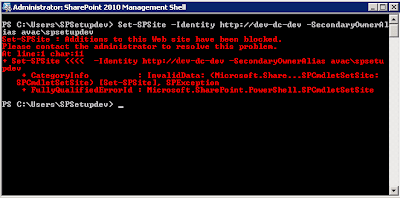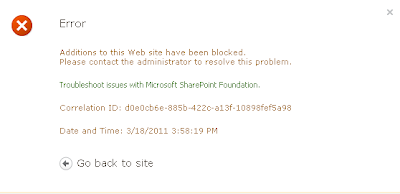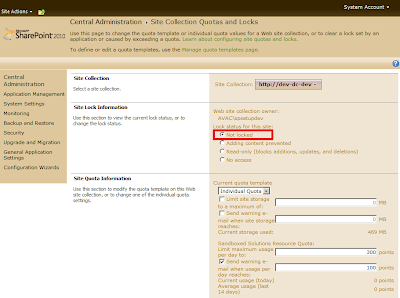For investment film, every piece of investment related document is important to the client profile, some documents need to remain in the profile for longer than 10 years. The president is worry if documents were accidentally/intentionally deleted from the SharePoint, it may be too late for administrator to discover missing documents. Currently, they have not implemented any record management solution yet.
So I wrote them a script to send out recycle bin status (weekly). the email receiver will decide if they want to restore any document manually.
Here is the script will do.
Here is the script will do.
1) List recent deletion (from recent x number of day)
2) List deleted documents that will be removed from first-stage recycle bin
3) List deleted documents was removed from user recycle bin.
4) Email will provide link to the Recycle bin
Sample email screenshot
PowerShell Script
##==================================================================##
## PowerShell Send out Recycle Bin Status
## Version: 1.0
## Last updated: 08 Dec, 2011
## Description: This script will perform the following
## 1) List recent deletion (from recent x number of day)
## 2) List deleted documents that will be removed from first-stage recycle bin
## 3) List deleted documents was removed from user recycle bin.
## 4) Send out status email
##==================================================================##
#$snapin = Get-PSSnapIn -name "Microsoft.SharePoint.PowerShell" -registered
#if(!$snapin)
#{
Add-PSSnapIn Microsoft.SharePoint.PowerShell
#}
$today = (Get-Date -Format yyyy-MM-dd)
# Host
$url = "http://SP2010/";
#Variables for Email
$emailFrom = "SP2010@SharePoint4Newbie.com"
$emailTo = "administrator@SharePoint4Newbie.com"
$smtpServer = "MailServer.SharePoint4Newbie.com"
$emailSubject = "SharePoint Recycle Bin Report - ($today)"
# Number of day in Recycle Bin
$RecentDeletionDay = 7
# Warning Item in recycle bin that is older then x day.
$WarningDay = 30;
$siteCollection = New-Object Microsoft.SharePoint.SPSite($url);
# First lets create a temp text file, where we will later save the recycle bin info
$recycleBinTmpFile = "Recyclebin.htm"
#Create a Temp File
New-Item -ItemType file $recycleBinTmpFile -Force
# Function to write the HTML Header to the file
Function writeHtmlHeader
{
param($fileName)
$date = ( get-date ).ToString('yyyy/MM/dd')
Add-Content $fileName "<html>"
Add-Content $fileName "<head>"
Add-Content $fileName "<meta http-equiv='Content-Type' content='text/html; charset=iso-8859-1'>"
Add-Content $fileName '<title>$emailSubject</title>'
Add-Content $fileName '<STYLE TYPE="text/css">'
Add-Content $fileName "<!--"
Add-Content $fileName "td {"
Add-Content $fileName "font-family: Tahoma;"
Add-Content $fileName "font-size: 11px;"
Add-Content $fileName "border-top: 1px solid #F0F0F0;"
Add-Content $fileName "border-right: 1px solid #F0F0F0;"
Add-Content $fileName "border-bottom: 1px solid #F0F0F0;"
Add-Content $fileName "border-left: 1px solid #F0F0F0;"
Add-Content $fileName "padding-top: 0px;"
Add-Content $fileName "padding-right: 0px;"
Add-Content $fileName "padding-bottom: 0px;"
Add-Content $fileName "padding-left: 0px;"
Add-Content $fileName "}"
Add-Content $fileName "body {"
Add-Content $fileName "margin-left: 5px;"
Add-Content $fileName "margin-top: 5px;"
Add-Content $fileName "margin-right: 0px;"
Add-Content $fileName "margin-bottom: 10px;"
Add-Content $fileName ""
Add-Content $fileName "table {"
Add-Content $fileName "border: thin solid #000000;"
Add-Content $fileName "}"
Add-Content $fileName "-->"
Add-Content $fileName "</style>"
Add-Content $fileName "</head>"
Add-Content $fileName "<body>"
Add-Content $fileName "<table width='100%' cellspacing='0' cellpadding='2' >"
Add-Content $fileName "<tr bgcolor='#F0F0F0'>"
Add-Content $fileName "<td colspan='7' height='25' align='center'>"
Add-Content $fileName "<font face='tahoma' color='#003399' size='3'><strong>Site Collection Recycle Bin as of $date</strong></font>"
Add-Content $fileName "</td>"
Add-Content $fileName "</tr>"
Add-Content $fileName "</table>"
}
# Function to write the HTML Header to the file
Function writeTableHeader
{
param($fileName, $groupHeader)
Add-Content $fileName "<table cellspacing='0' cellpadding='2' width='100%'><tr bgcolor=#F0F0F0>"
Add-Content $fileName "<td colspan=6><b>$groupHeader</b></td>"
Add-Content $fileName "</tr>"
Add-Content $fileName "<tr bgcolor=#F0F0F0>"
Add-Content $fileName "<td>Deleted Date</td>"
Add-Content $fileName "<td>Deleted By</td>"
Add-Content $fileName "<td>Type</td>"
Add-Content $fileName "<td>Name</td>"
Add-Content $fileName "<td>Original Path</td>"
Add-Content $fileName "<td>Owner</td>"
Add-Content $fileName "</tr>"
}
# Function to write the Table Footer
Function writeTableFooter
{
param($fileName, $groupFooter)
Add-Content $fileName "<tr>"
Add-Content $fileName "<td colspan=6><b>$groupFooter</b></td>"
Add-Content $fileName "</tr>"
Add-Content $fileName "</table></br>"
}
# Function to write the HTML Footer to the file
Function writeHtmlFooter
{
param($fileName)
Add-Content $fileName "</body>"
Add-Content $fileName "</html>"
}
# Function to write the Recycle Bin Item
Function writeRecycleBinItem
{
param($fileName, $deletedDate, $deletedBy, $itemType, $itemName, $OriginalPath, $itemOwner)
Add-Content $fileName "<tr>"
Add-Content $fileName "<td>$deletedDate</td>"
Add-Content $fileName "<td>$deletedBy</td>"
Add-Content $fileName "<td>$itemType</td>"
Add-Content $fileName "<td>$itemName</td>"
Add-Content $fileName "<td>$OriginalPath</td>"
Add-Content $fileName "<td>$itemOwner</td>"
Add-Content $fileName "</tr>"
}
# Function to send email
Function sendEmail
{
param($from,$to,$subject,$smtphost,$htmlFileName)
$body = Get-Content $htmlFileName
$smtp= New-Object System.Net.Mail.SmtpClient $smtphost
$msg = New-Object System.Net.Mail.MailMessage $from, $to, $subject, $body
$msg.isBodyhtml = $true
$smtp.send($msg)
}
writeHtmlHeader $recycleBinTmpFile
#Querying First Stage recyle bin
$recycleQuery = New-Object Microsoft.SharePoint.SPRecycleBinQuery;
$recycleQuery.OrderBy = [Microsoft.SharePoint.SPRecycleBinOrderBy]::DeletedDate;
$firstStageRecycledItems = $siteCollection.GetRecycleBinItems($recycleQuery);
$count = $firstStageRecycledItems.Count;
write-host "Total item after query: $count";
$LastWeek = [DateTime]::Now.AddDays(-$RecentDeletionDay);
$y = 0;
writeTableHeader $recycleBinTmpFile "<a href='http://SP2010/_layouts/AdminRecycleBin.aspx'>First Stage Recycle Bin </a>since last week ($LastWeek)"
for($x = $count; $x -ge 0; $x--)
{
if ( $firstStageRecycledItems[$x].DeletedDate -ge $LastWeek)
{
writeRecycleBinItem $recycleBinTmpFile $firstStageRecycledItems[$x].DeletedDate.ToString() $firstStageRecycledItems[$x].DeletedByName $firstStageRecycledItems[$x].ItemType $firstStageRecycledItems[$x].Title $firstStageRecycledItems[$x].DirName $firstStageRecycledItems[$x].AuthorName;
$y++
}
}
writeTableFooter $recycleBinTmpFile "Total $y items"
$WarningDate = [DateTime]::Now.AddDays(-$WarningDay);
$j = 0;
writeTableHeader $recycleBinTmpFile "First Stage Recycle Bin - These items has been deleted for longer than $WarningDay days ($WarningDate)";
for($i = 0; $i -lt $count; $i++)
{
if ( $firstStageRecycledItems[$i].DeletedDate -le $WarningDate)
{
writeRecycleBinItem $recycleBinTmpFile $firstStageRecycledItems[$i].DeletedDate.ToString() $firstStageRecycledItems[$i].DeletedByName $firstStageRecycledItems[$i].ItemType $firstStageRecycledItems[$i].Title $firstStageRecycledItems[$i].DirName $firstStageRecycledItems[$i].AuthorName;
$j++
}
}
writeTableFooter $recycleBinTmpFile "Total $j items"
#querying second stage recyle bin
$recycleQuery.ItemState = [Microsoft.SharePoint.SPRecycleBinItemState]::SecondStageRecycleBin;
$secondStageRecycledItems = $siteCollection.GetRecycleBinItems($recycleQuery);
$count = $secondStageRecycledItems.Count;
write-host "Total item after query: $count";
$LastWeek = [DateTime]::Now.AddDays(-$RecentDeletionDay);
$y = 0;
writeTableHeader $recycleBinTmpFile "<font color='Red'><a href='http://SP2010/_layouts/AdminRecycleBin.aspx?View=2'>Deleted from end user Recycle Bin </a> since last week </font>($LastWeek)"
for($x = $count; $x -ge 0; $x--)
{
if ( $secondStageRecycledItems[$x].DeletedDate -ge $LastWeek)
{
writeRecycleBinItem $recycleBinTmpFile $secondStageRecycledItems[$x].DeletedDate.ToString() $secondStageRecycledItems[$x].DeletedByName $secondStageRecycledItems[$x].ItemType $secondStageRecycledItems[$x].Title $secondStageRecycledItems[$x].DirName $secondStageRecycledItems[$x].AuthorName;
$y++
}
}
writeTableFooter $recycleBinTmpFile "Total $y items"
writeHtmlFooter $recycleBinTmpFile
#send out email
sendEmail $emailFrom $emailTo $emailSubject $smtpServer $recycleBinTmpFile
$siteCollection.Dispose();
##==================================================================##
Note: the script will not change anything in your system but send out email.
Please feel free to copy the script and save to the harddrive (example c:\Powershell\RecycleBin_Status.ps1), then create a Windows Tasks Scheduler to execute the script weekly...
Please TEST the script multiple times before using in production...
Hope this help!