If you have a MOSS 2007 environment, it is easy to create a Site Directory Site using the template... it is commonly used for cataloging sites, or some time served as sitemap in many organization...
Other day I was tasked to create Site Directory site in SP 2010...but the template is disappeared in SharePoint 2010... With some research. I come across a posting by Usman Afzal... the feature was hidden in SharePoint 2010, it require a few steps to re-activate the template.
Check this link for more details instructions.
http://uafzal.wordpress.com/2010/11/18/activate-site-directory-site-template-in-sharepoint-2010/
Hope this help.
Sharing some of my findings, tips and tricks on SharePoint 2010 and 2013.
Monday, March 21, 2011
Keeping SharePoint VM lean - Simple Recovery Model for Sharepoint
Just received a forwarded blog from my lead (Winson Woo), about the keeping the SharePoint Development VM small…
“Since you typically don't care about potential data loss in SharePoint development VMs -- and consequently never bother to configure scheduled database backups -- you might as well always use the Simple recovery model for all of your development databases.” – Jeremy Jameson;
SQL databases are default to Full Recovery Model, which will take up lot of disk space, for SharePoint Development VM, we mostly concern about the VM size and will try to minimize the amount of disk space consumed, so the following script will be handy.
In SQL Management Studio, just execute the following script.
Note: This script will set every database recovery model to Simple, except the 'master', 'msdb' and 'tempdb'.
CREATE TABLE #CommandQueue
(
ID INT IDENTITY ( 1, 1 ) , SqlStatement VARCHAR(1000)
)
INSERT INTO #CommandQueue
(
SqlStatement
)
SELECT
'ALTER DATABASE [' + name + '] SET RECOVERY SIMPLE'
FROM
sys.databases
WHERE
name NOT IN ( 'master', 'msdb', 'tempdb' )
DECLARE @id INT
SELECT @id = MIN(ID)
FROM #CommandQueue
WHILE @id IS NOT NULL
BEGIN
DECLARE @sqlStatement VARCHAR(1000)
SELECT
@sqlStatement = SqlStatement
FROM
#CommandQueue
WHERE
ID = @id
PRINT 'Executing ''' + @sqlStatement + '''...'
EXEC (@sqlStatement)
DELETE FROM #CommandQueue
WHERE ID = @id
SELECT @id = MIN(ID)
FROM #CommandQueue
END
Alternative:
You can set the Recovery Model in the each database, just follow the step below.
- Right Click on the database name
- Click on Properties
- Click on Options
- In the right panel, change the “Recovery Model” to Simple

References of this article were from:
“Default Recovery Models for SharePoint Databases” – Jeremy Jameson
“Using the Simple Recovery Model for SharePoint Development Environments” – Jeremy Jameson
Friday, March 18, 2011
Additions to this Web site have been blocked - Error Message in SharePoint 2010
After Restored a site, when I tried to edit anything on the site, I received the following error message.
"Additions to this Web site have been blocked."
In both browser and Powershell console.
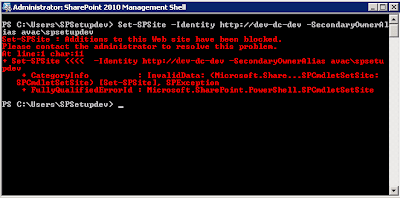
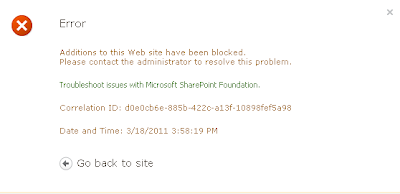
Possible cause
1) Site Collection Quotas is reached.
2) Site Collection is set to Read-only (blocks additions, updates, and deletions)\
Resolution:
Go to Central Administration. Click Application Management Click Configure Quotas and Locks Set the Site Lock Information to "Not Lock"
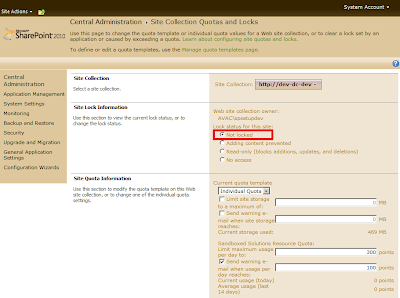
Hope this help... Good luck!
"Additions to this Web site have been blocked."
In both browser and Powershell console.
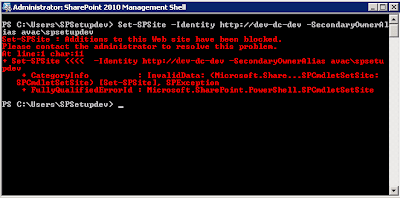
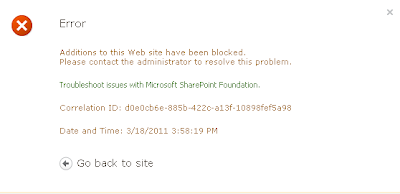
This is a common issue after every restore...
Possible cause
1) Site Collection Quotas is reached.
2) Site Collection is set to Read-only (blocks additions, updates, and deletions)\
Resolution:
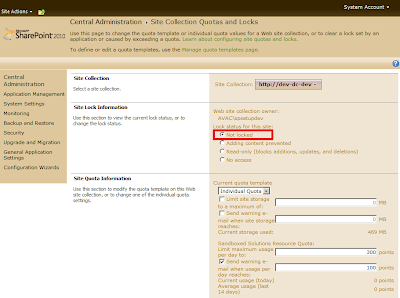
Hope this help... Good luck!
Wednesday, March 9, 2011
Changes and New in SharePoint 2010
I was trying to find a list of all the improvement in SharePoint 2010, then I stumbled into this site.
Overview of SharePoint 2010 Changes and New Functionality - Thanks Michelle Pakron for compiled a list of the all the changes.
Subscribe to:
Comments (Atom)