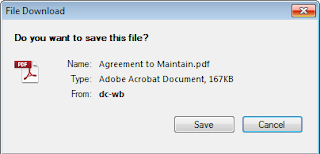Problem:
Recently I was asked to troubleshoot a production issue in SharePoint 2010. The web front end servers event log are flooded with Event 2159 - Unified Logging Service and Event ID 5586 - Unknown SQL Exception 297 occurred...
After some research, some pointed out that issue appear after installed December 2011 Update... Which is truth for my case.
And I find my answer at the second part of Thomas's Blog -
http://sharepoint-kb.blogspot.ca/2012/07/event-2159-5586.html
Resolution:
I have confirmed that in SQL Server Configuration, the Named Pipes under SQL Server Network Configuration is enabled. Then I asked the DBA to run the Query command for account (the account indicated in red in the event log screenshot) in SQL Management Studio.
USE master
GO
GRANT VIEW SERVER STATE TO "Domain\UserAccount"
GO
After that... Event log seem happy ever after... At least for now...
Hope this help!
Thanks!
SharePoint Tips N Tricks 4 Newbie
Sharing some of my findings, tips and tricks on SharePoint 2010 and 2013.
Friday, December 14, 2012
Thursday, November 1, 2012
Free Microsoft SharePoint 2010 Ebooks
Just found out a list of SharePoint 2010 ebooks from my lead (Winson Woo).
This is good stuff, and should save you a buck or two! A more complete list of free Microsoft books can be found at Eric Ligman’s post here.
Thanks Eric and Winson!
Deployment guide for SharePoint Server 2010 EPUB MOBI | Get started with SharePoint Server 2010 EPUB MOBI |
Governance guide for Microsoft SharePoint Server 2010 EPUB MOBI |
Profile synchronization guide for SharePoint Server 2010 EPUB MOBI |
Configure Kerberos Authentication for SharePoint 2010 Products DOCX EPUB MOBI |
Business continuity management for SharePoint Server 2010 EPUB MOBI |
|
Remote BLOB storage for Microsoft SharePoint Server 2010 EPUB MOBI | Technical reference for Microsoft SharePoint Server 2010 EPUB MOBI |
Upgrading to SharePoint Server 2010 EPUB MOBI |
Getting Started with SharePoint Server 2010 DOC XPS EPUB MOBI |
Planning guide for sites and solutions for Microsoft SharePoint Server 2010, Part 1 DOC XPS | Planning guide for sites and solutions for Microsoft SharePoint Server 2010, Part 2 DOC XPS |
Planning guide for server farms and environments for Microsoft SharePoint Server 2010 XPS DOC | Capacity planning for Microsoft SharePoint Server 2010 XPS DOC |
Thanks Eric and Winson!
Friday, September 14, 2012
Connection Execution Timeout ULS EventID fa45, fa46 tzku, fzkv, and btq8
The last couple days I have been investigating a long thread of event ID fa45, fa46 tzku, fzkv, and btq8 in the ULS log.
This happened when there was a large query execution on a site (resource intensive query in a custom built webpart). Look closer into the code, I found recursive code that loop through the entire site and tried to fine a specific object in the site. The process took longer than the expected as a result of connection execution timeout error. The issue never appear before the migration, after the full migration, the objects on the site double, and require longer time to complete the query.
Please backup your web.config before making change. Good Luck!
Note:- Recursive function is not recommended for looping thru. the entire site, because it causes stack overflow when the stack reach it limited. the follow article in Code Project show you how to replace recursive function with while loop to avoid the stack-overflow
These series of event were begin with EventID fa45, and then escalated to eventid fa46, tzku, fzkv and finally btq8. it was caused by connection execution timeout between SharePoint and SQL server... ULS looks like the example below:-
09/13/2012 14:35:35.37 w3wp.exe (0xF7FC) 0xEE04 SharePoint Foundation Database fa45 High System.Threading.ThreadAbortException: Thread was being aborted.
09/13/2012 14:35:35.39 w3wp.exe (0xF7FC) 0xEE04 SharePoint Foundation Database fa46 High at Microsoft.SharePoint.SPSqlClient.ExecuteQueryInternal(Boolean retryfordeadlock)....
09/13/2012 14:35:35.39 w3wp.exe (0xF7FC) 0xEE04 SharePoint Foundation Database tzku High ConnectionString: 'Data Source=sp2010db;Initial Catalog=WSS_Content;Integrated....
09/13/2012 14:35:35.40 w3wp.exe (0xF7FC) 0xEE04 SharePoint Foundation Database tzkv High SqlCommand: 'proc_EnumLists' CommandType: StoredProcedure CommandTimeout: ....
09/13/2012 14:35:35.40 w3wp.exe (0xF7FC) 0xEE04 SharePoint Foundation Database btq8 High System.Threading.ThreadAbortException: Thread was being aborted.
While this custom webpart does not execute frequently, so instead of rewrite the code, all I need to do is extending the connection timeout value between SharePoint and SQL Server. By default the connection timeout value is 120 seconds (2 minutes). For my case, I increased the value to 300 seconds (5 minutes) and it solved my problem, and here is how.
Open the web.config file of the SharePoint site.
At the end of <httpHandlers/> Search for this blog of code (see below), and add the executionTimeout=”300” attribute to extend the timeout value
<httpHandlers />
<customErrors mode="On" />
<httpRuntime maxRequestLength="51200" executionTimeout="300" />
<authentication mode="Windows" />
Once the web.config is saved, the site will be reset… and these series of error should go away.
Please backup your web.config before making change. Good Luck!
Hope this help...Thanks!
Tuesday, September 11, 2012
Free Microsoft Developer Training Kits (SharePoint)
SharePoint 2010 and Windows Phone 7 Training Kit
Provides developers with advanced guidance on how to develop Windows Phone 7 Applications for SharePoint.
Release Date:7/22/2011
SharePoint and Windows Azure Development Kit
The July 2011 release of the SharePoint and Azure Development Kit is a training course to help developers integrate SharePoint and Windows Azure.
Release Date:7/15/2011
Office 365 Developer Training Kit – June 2011 Update
Guidance that provides developers with advanced guidance on how to develop for Office 365 including SharePoint Online, Exchange Online and Lync Online
Release Date:6/28/2011
SharePoint and Silverlight Training Kit
Provides developers with advanced guidance on how to develop Silverlight Applications for SharePoint.
Release Date:4/7/2011
SharePoint 2010 Developer Training Kit
Guidance that provides developers with advanced guidance on how to develop for SharePoint.
Release Date:5/8/2010
Other Free Microsoft Developer Training Kits can be found here.
Thanks!
Provides developers with advanced guidance on how to develop Windows Phone 7 Applications for SharePoint.
Release Date:7/22/2011
SharePoint and Windows Azure Development Kit
The July 2011 release of the SharePoint and Azure Development Kit is a training course to help developers integrate SharePoint and Windows Azure.
Release Date:7/15/2011
Office 365 Developer Training Kit – June 2011 Update
Guidance that provides developers with advanced guidance on how to develop for Office 365 including SharePoint Online, Exchange Online and Lync Online
Release Date:6/28/2011
SharePoint and Silverlight Training Kit
Provides developers with advanced guidance on how to develop Silverlight Applications for SharePoint.
Release Date:4/7/2011
SharePoint 2010 Developer Training Kit
Guidance that provides developers with advanced guidance on how to develop for SharePoint.
Release Date:5/8/2010
Other Free Microsoft Developer Training Kits can be found here.
Thanks!
Thursday, August 16, 2012
How to tune SharePoint 2010 for better performance?
Just stumbled to this site, where Chaitu outlined each area that require attention for performance tuning, it is worth sharing...
So check it out when you have a moment.
http://www.chaitumadala.com/2012/01/how-to-tune-sharepoint-2010-server-for.html
Thanks
So check it out when you have a moment.
http://www.chaitumadala.com/2012/01/how-to-tune-sharepoint-2010-server-for.html
Thanks
Wednesday, August 1, 2012
SharePoint 2013 Training and walk through videos
Lots SharePoint 2013 goodies
IT pro-focused how-to training and walk through videos with this interactive course about SharePoint 2013...
http://technet.microsoft.com/en-US/sharepoint/fp123606
Developer Training and walk through videos
http://msdn.microsoft.com/en-US/office/apps/fp123626
IT pro-focused how-to training and walk through videos with this interactive course about SharePoint 2013...
http://technet.microsoft.com/en-US/sharepoint/fp123606
Developer Training and walk through videos
http://msdn.microsoft.com/en-US/office/apps/fp123626
Friday, July 20, 2012
Joel Oleson and Michael Noel were in Calgary
No a technical post…
If you have been following SharePoint Joel Blog, probably know about this.
The two SharePoint MVPs Superstars were in town! Joel and his family is visiting southern Alberta, it is the first time they come to Calgary. Michael Noel flew in to join for him for the Banff National Park tour; this is Michael second visit to Calgary after 27 years. These two travel bees have been to hundreds to countries and countless cities… We are very lucky that they actually put Calgary into their travel map :)
Both Michael and Joel dropped by and gave Calgary SharePoint Usergroup(Calspug) a great presentation. First 30 minutes, Michael was presenting SQL 2012 new feature – AlwaysOn, and how this feature has been further enhanced to support SharePoint and provide the highest server Service Level Agreement (SLA), this feature is also simple to set up and running in SQL 2012, I could see the great benefit of this feature for couple of my projects.
Then SharePoint Joel was presenting Social Intranets – The SharePoint and Yammer Evolution, he shown us the project he has been working on and how Yammer plug-in to SharePoint and plays an important role for collaboration, sharing content and search… With the recent news of Microsoft acquired Yammers, Joel offers some high level insight view of how Yammer will soon play a major in Microsoft stack.
Overall, a great session for the Calgary SharePoint User Group. Not too lengthy and straight to the point.
Another highlight was the “SharePints”! The opportunity to hang out with the superstars for the evening, and heard them sharing their personal and professional life. Down to earth, friendly, approachable and absolutely great people!
Nice to meet you guys! Enjoy your trip in Banff and Calgary!
If you have been following SharePoint Joel Blog, probably know about this.
The two SharePoint MVPs Superstars were in town! Joel and his family is visiting southern Alberta, it is the first time they come to Calgary. Michael Noel flew in to join for him for the Banff National Park tour; this is Michael second visit to Calgary after 27 years. These two travel bees have been to hundreds to countries and countless cities… We are very lucky that they actually put Calgary into their travel map :)
Both Michael and Joel dropped by and gave Calgary SharePoint Usergroup(Calspug) a great presentation. First 30 minutes, Michael was presenting SQL 2012 new feature – AlwaysOn, and how this feature has been further enhanced to support SharePoint and provide the highest server Service Level Agreement (SLA), this feature is also simple to set up and running in SQL 2012, I could see the great benefit of this feature for couple of my projects.
Then SharePoint Joel was presenting Social Intranets – The SharePoint and Yammer Evolution, he shown us the project he has been working on and how Yammer plug-in to SharePoint and plays an important role for collaboration, sharing content and search… With the recent news of Microsoft acquired Yammers, Joel offers some high level insight view of how Yammer will soon play a major in Microsoft stack.
Overall, a great session for the Calgary SharePoint User Group. Not too lengthy and straight to the point.
Another highlight was the “SharePints”! The opportunity to hang out with the superstars for the evening, and heard them sharing their personal and professional life. Down to earth, friendly, approachable and absolutely great people!
 |
| Bil Simser and Michael Noel |
 |
| Jay O'Hara and Joel Oleson |
 |
| Group picture |
Tuesday, July 10, 2012
Opening .Msg and .Pdf files in Browser
Challenge
We have a problem in our environment that .MSG file and .PDF documents will be prompt to download before you can open them… Here are the screen shots that made the users mad!
We have a problem in our environment that .MSG file and .PDF documents will be prompt to download before you can open them… Here are the screen shots that made the users mad!
Option 1
The common solution is changing the Browser file handling
from "strict" to "permissive"…
- Go to Central Administration > Manage Web Applications > Your WebApp > General Settings
- Change Browser file handling from "strict" to "permissive"
Unfortunately, it does not work for me.
Option 2
So I tried second approach, add the correct MIME type to IIS
for both .msg files and .PDF files.
- Start Internet Information Manager
- Select the server node in the left pane, pick your web application.
- in Right Panel, Open in the MIME Types settings, click add.
- Enter .msg for file name extension and application/vnd.ms-outlook
- Repeat for all front end servers
Then run the following script
##============================================================================##
## Allowed Inline Downloaded MimeType for .Msg (Outlook) and
.PDF in IIS
## Version: 1.0
## Last updated: 7 July, 2012
## Description: This script add value in AllowedInlineDownloadedMimeTypes
for
## .msg files and PDF files
## Reference:
http://ianankers.wordpress.com/author/ianankers/page/2/
##==============================================================================#
## Add .Msg (Outlook file type)
$webApp = Get-SPWebApplication http://
If ($webApp.AllowedInlineDownloadedMimeTypes -notcontains
"application/vnd.ms-outlook")
{
$webApp.AllowedInlineDownloadedMimeTypes.Add("application/vnd.ms-outlook")
$webApp.Update()
Write-Host "application/vnd.ms-outlook
added to AllowedInlineDownloadedMimeTypes"
}
## Add .Pdf
If ($webApp.AllowedInlineDownloadedMimeTypes -notcontains
"application/pdf")
{
$webApp.AllowedInlineDownloadedMimeTypes.Add("application/pdf")
$webApp.Update()
Write-Host "application/pdf
added to AllowedInlineDownloadedMimeTypes"
}
Well I have tried it and it does not work for me again…
Option 3 (Finally –
This work!)
Third tried - Further investigation, it turned out that the web site was
created using the previously saved template; the template was created when the web
application had 'Browser File Handling' set to 'Strict'. So changing the 'Browser
File Handling' in Web Application will have no effect on these sub sites.
The situation has pointed out exactly as Craig Lussier mentioned in his response
in the Forums
So here is powershell script that should rescue you from the situation.
##============================================================================##
## PowerShell to Set the 'Browser File Handling' setting to
'Permissive'
## Version: 1.0
## Last updated: 7 July, 2012
## Description: This script will set BrowserFileHandling to
"Permissive" for
## specific a document library
## Reference:
http://ianankers.wordpress.com/author/ianankers/page/2/
##==============================================================================#
#Get Web
$web = Get-SPWeb "http://yourspweburl"
#Get Document Library
$docLib = $web.lists["Document Library"]
#View all properties/methods of the Document Library and you'll
see that BrowserFileHandling is a property
$docLib | Get-Member
#See the current BrowserFileHandling setting for the Document
Library
$docLib.BrowserFileHandling
#If you need to change it from Strict to Permissive
$docLib.BrowserFileHandling = "Permissive"
$docLib.Update()
Here is the script
param
(
[string] $URL,
[boolean] $writeToFile = $true
)
#Change Browser File Handling for all lists and libraries in SharePoint 2010 farm
Add-PSSnapin Microsoft.SharePoint.PowerShell -ErrorAction SilentlyContinue
#Counter variables
$webcount = 0
$listcount = 0
if($writeToFile -eq $true)
{
$outputPath = Read-Host "Outputpath (e.g. C:\directory\filename.txt)"
}
if(!$URL)
{
#Grab all webs
$webs = (Get-SPSite -limit all | Get-SPWeb -Limit all -ErrorAction SilentlyContinue)
}
else
{
$webs = Get-SPWeb $URL
}
if($webs.count -ge 1 -OR $webs.count -eq $null)
{
foreach($web in $webs)
{
#Grab all lists in the current web that have the "Strict" Browser file handling
$lists = $web.Lists | ?{$_.BrowserFileHandling -eq "Strict"}
#If there are lists that have the strict browserfilehandling
if(-not(!$lists))
{
Write-Host "Website"$web.url -ForegroundColor Green
if($writeToFile -eq $true){Add-Content -Path $outputPath -Value "Website $($web.url)"}
foreach($list in $lists)
{
#Change the browser file handling to permissive
$list.BrowserFileHandling = "Permissive"
$list.Update()
$listcount +=1
Write-Host " - "$list.Title updated
if($WriteToFile -eq $true){Add-Content -Path $outputPath -Value " - $($list.Title) updated"}
}
$webcount +=1
$web.Dispose()
}
}
#Show total counter for checked webs & lists
Write-Host "Amount of webs that were updated:"$webcount
Write-Host "Amount of lists updated:"$listcount
if($WriteToFile -eq $true){Add-Content -Path $outputPath -Value "Amount of webs updated:$($webcount)"; Add-Content -Path $outputPath -Value "Amount of lists updated: $($listcount)"}
}
else
{
Write-Host "No webs retrieved, please check your permissions" -ForegroundColor Red -BackgroundColor Black
}
Thursday, July 5, 2012
Disabled Content Organizer - SharePoint 2010
If Content Organizer is enabled in your site, you will see a "Drop Off Library" document library either in your left Nav or when you are in All Site Content.
Disabled the feature in Site Settings does not remove the library. and you can't simply delete "Drop Off Library" because the "Delete this document library" link is not available when you are in the "Library Settings"... so how to delete this library?
Here is the PowerShell script that should save your day.
Powershell Script:
##=======================================================================================##
## PowerShell Disabled Content Organizer and delete "Drop Of Library"
## Version: 1.0
## Last updated: 30 June, 2012
## Description: This script will loop through all the subsites in site collection
## and disable the Content Organizer Feature then remove the "Drop off Library"
## Reference: http://social.msdn.microsoft.com/Forums/en/sharepoint2010general/thread/ff72703e-9ba0-4dc2-8221-ccda3529183d
##=======================================================================================##
if((Get-PSSnapin | Where {$_.Name -eq "Microsoft.SharePoint.PowerShell"}) -eq $null) {
Add-PSSnapin Microsoft.SharePoint.PowerShell;
}
Get-SPSite -Identity http://yoursitecollectionurl | Get-SPWeb -Limit ALL | ForEach-Object {
Disable-SPFeature –Identity DocumentRouting –url $_.Url –Confirm:$false
$dropOffLibrary = $_.Lists["Drop Off Library"]
$dropOffLibrary.AllowDeletion = "True"
$dropOffLibrary.Update()
$dropOffLibrary.Delete()
}
Disabled the feature in Site Settings does not remove the library. and you can't simply delete "Drop Off Library" because the "Delete this document library" link is not available when you are in the "Library Settings"... so how to delete this library?
Here is the PowerShell script that should save your day.
Powershell Script:
##=======================================================================================##
## PowerShell Disabled Content Organizer and delete "Drop Of Library"
## Version: 1.0
## Last updated: 30 June, 2012
## Description: This script will loop through all the subsites in site collection
## and disable the Content Organizer Feature then remove the "Drop off Library"
## Reference: http://social.msdn.microsoft.com/Forums/en/sharepoint2010general/thread/ff72703e-9ba0-4dc2-8221-ccda3529183d
##=======================================================================================##
if((Get-PSSnapin | Where {$_.Name -eq "Microsoft.SharePoint.PowerShell"}) -eq $null) {
Add-PSSnapin Microsoft.SharePoint.PowerShell;
}
Get-SPSite -Identity http://yoursitecollectionurl | Get-SPWeb -Limit ALL | ForEach-Object {
Disable-SPFeature –Identity DocumentRouting –url $_.Url –Confirm:$false
$dropOffLibrary = $_.Lists["Drop Off Library"]
$dropOffLibrary.AllowDeletion = "True"
$dropOffLibrary.Update()
$dropOffLibrary.Delete()
}
Hope this help!
Thanks
Wednesday, June 6, 2012
SharePoint new folder end with additional underscore
SharePoint has a logic to prevent user from using some of
the reserved words as folder names (e.g._file, _files, .files). So when you create a new folder with “_files”
in the folder name in any document library, SharePoint will insert a “_” at the
end.
For example, if your folder name is “Releases_files”, if you
create this folder in any document library via browser or code, the result will
be “Releases_files_”.
The work around is make sure there is no “_files” in your
folder name, such as “files” or “-files” will work just fine. Apparently this “feature” has been around since MOSS 2007 or
could be earlier, I did not know about it until this week, when one of our document
migration code failed…
Found my answer through this link, http://objectmix.com/sharepoint/357916-appending-_-foldername-ending-_files.html
Thanks!
Subscribe to:
Comments (Atom)